, July 27, 2024

This theme includes the availability of heading tags from H1 to H6 which allows for efficient content organization, visual hierarchy, improved readability, and better search engine optimization.
You will see the naked URL & anchor text links. The naked URL will be like this https://ghost.org/ & the anchor text links will be like this Ghost CMS.
Ghost is a fully open source, adaptable platform for building and running a modern online publication. We power blogs, magazines and journalists from Zappos to Sky News.
Ghost is a fully open-source, adaptable platform for building and running a modern online publication. We power blogs, magazines and journalists from Zappos to Sky News.
In the text editor, you can access the toggle card feature by clicking the ''+'' icon or by pressing ''/'' and then t to insert and utilize toggle cards.
I'm primarily a documentary filmmaker. I have a background in journalism, but it’s all in documentary and that kind of broadcast media. I also write and am dipping my toes into narrative, meaning non-fiction filmmaking. And I collaborate with Yaron, my partner, on some of his art projects, kind of from a producing side of things.
Quae in controversiam veniunt, de iis, si placet, disseramus. Iam quae corporis sunt, ea nec auctoritatem cum animi partibus, comparandam et cognitionem habent faciliorem. Quam ob rem tandem, inquit, non satisfacit. Isto modo ne improbos quidem, si essent boni viri. Qui autem esse poteris, nisi te amor ipse ceperit. Utilitatis causa amicitia est quaesita.
Newsportal is the best theme for creating a new portal website. comparandam et cognitionem habent faciliorem. Quam ob rem tandem, inquit, non satisfacit. Isto modo ne improbos quidem, si essent boni viri. Qui autem esse poteris, nisi te amor ipse ceperit. Utilitatis causa amicitia est quaesita.
In the text editor, you can find the Callout Card feature by clicking the "+" icon or by pressing "/" and then "c". Once you select the Callout Card, you can choose from 9 color options and customize it further by double-clicking on the emoji and replacing it with any emoji of your choice.
In the text editor, you can access the button feature by clicking the "+" icon or by pressing "/" and then "b". Once you select the button option, you can choose between two alignment options: left-side alignment and middle alignment.
In the text editor, you can access the product option by clicking the "+" icon or by pressing "/" and then "p". Once you select the product card, you will find fields to upload an image, enter a title, provide a description, add a rating, and include a button. Simply upload your details into these respective fields and utilize the product card as desired.

Newsvolt is a professional news and magazine ghost theme with highly focused on publishing and blogging platform. It is very simple and easy to use on Ghost blogging platform for Newspapper, Magazine, Business, Personal blog.
In the text editor, you can access the header option by clicking the "+" icon or by pressing "/" and then h. Once you select the header card, you will have three size options: small, medium, and large. In the style section, you can choose from three colors or add an image by clicking the "+" icon. And you will find a button icon within the header card to further customize its appearance.

Download compressed images either separately or get them all, grouped in a ZIP archive
Signup Now
Lorem Ipsum is simply dummy text of the printing and typesetting industry.
Subscribe NowLorem Ipsum is simply dummy text of the printing and typesetting.
Video uploaded locally
In the text editor, you can access the image option by clicking the "+" icon or by pressing "/" and then "i". Once you select the image card, you will have three size options: regular, width, and full width. You can choose the appropriate size for your image and utilize the image card accordingly.



In the text editor, you can access the Gallery option by clicking the "+" icon or by pressing "/" and then "g". Ghost supports image galleries where you can include up to 9 images at a time.









Normal image
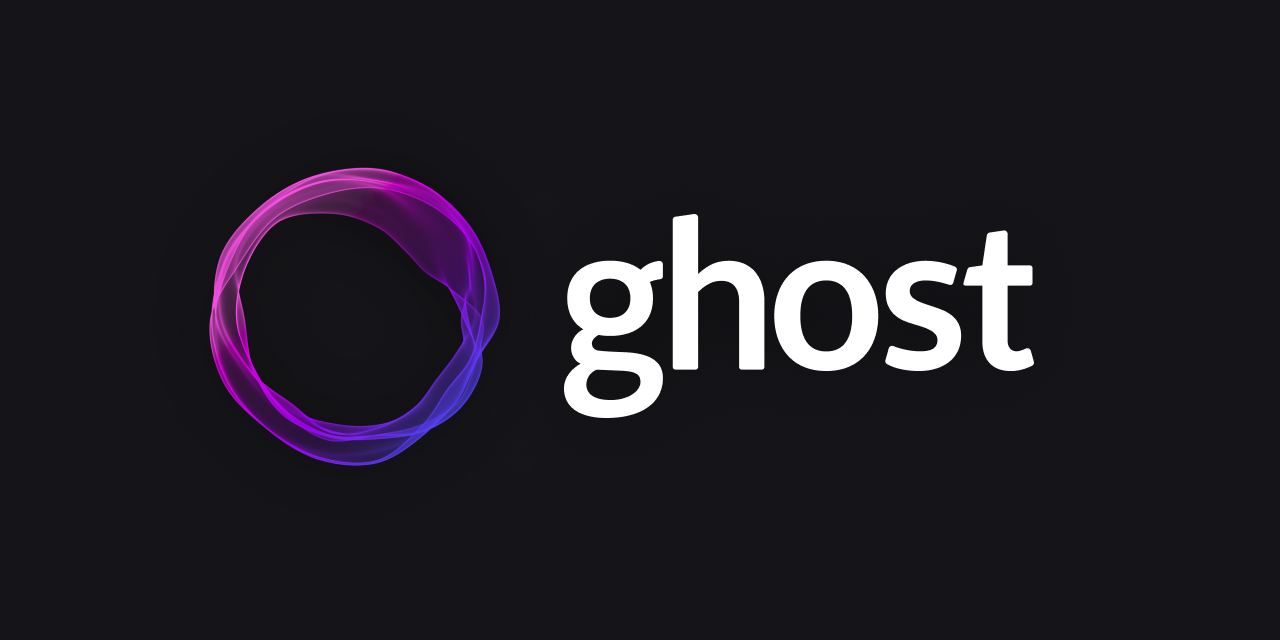
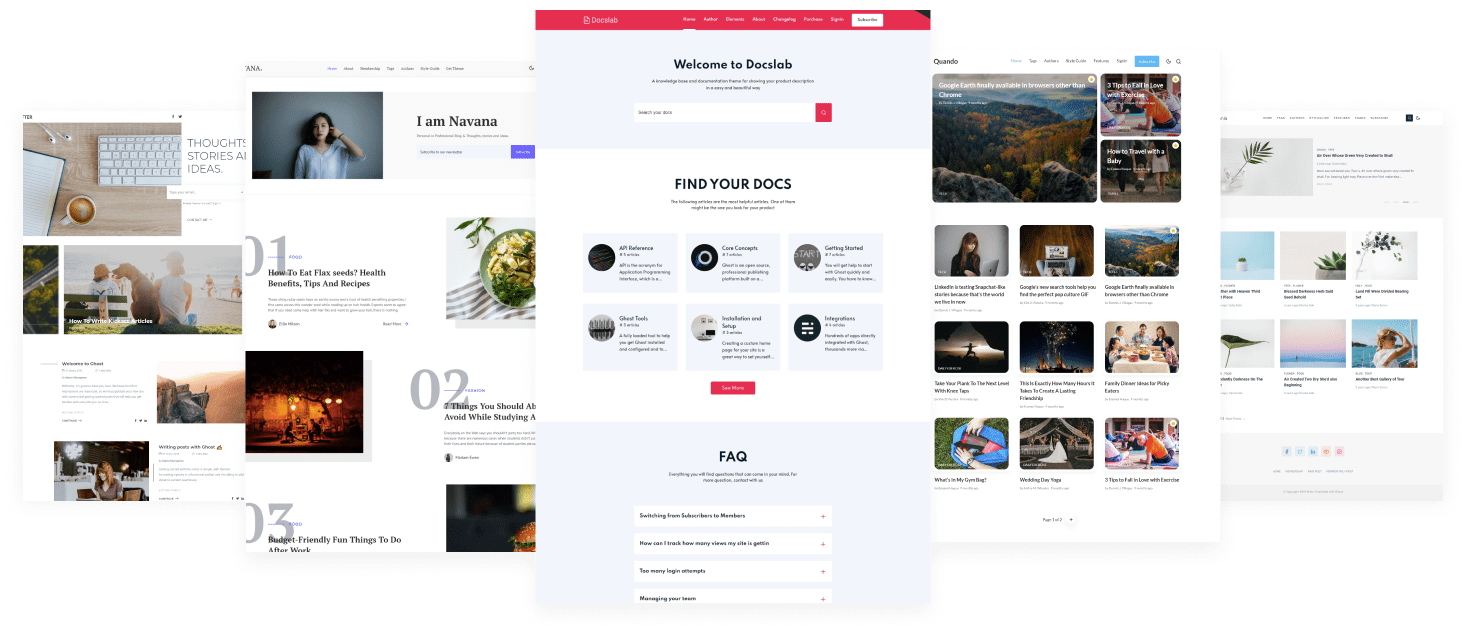
In the text editor, you can use two types of lists: ordered and unordered. To create an ordered list directly in the text editor, press "1." and a "space", and for an unordered list, press "*" and a "space".
To create nested lists using markdown in the text editor, click on the "+" icon or press "/" and then m and click on the markdown card. Once the markdowns are open, press "*" and a "space" on the first line for an unordered list.
For the second level of the list, press "double space", and a "*" and a "space".
To create a third-level list, add four spaces and "*" and a "space", and for the next levels just add additional "two spaces" for each level.
Highlighting text can help bring important information immediately to the reader's attention. When creating a highlighting text, all you need to do is add a == before and after your text in a Markdown card.
In this theme, you have the flexibility to embed a wide range of popular videos, audio files, and images effortlessly. Simply click on the "+" icon in the text editor and choose your desired platform from the available options. The theme ensures that the embedded content is responsive and seamlessly integrated into your page. Enjoy the convenience of hassle-free embedding with a variety of media formats.
Youtube video
Vimeo Video
Sound Cloud Audio
Best Selling Themes
— Electron Themes (@Electronthemes1) April 1, 2023
It's a News and Magazine Ghost Blog Theme#Ghost_Theme by @Electronthemes1
📌Trendy design
📌Membership Tiers
📌Dark, Light and Auto color scheme
Learn more about this product on:https://t.co/6TDBuhwJuz pic.twitter.com/Q895a3isRu

Ghost supports responsive tables, which will display a horizontal scroll bar on smaller screens to accommodate the full content. You can create a responsive table in two ways:
Using an HTML Card: In the text editor, access the table option by clicking the "+" icon or pressing "/" and then "h" to open the HTML card. Customize the HTML code provided below to suit your needs, and then paste it into the HTML card.
<table>
<tbody>
<tr>
<th>Table Header 1</th>
<th>Table Header 2</th>
<th>Table Header 3</th>
</tr>
<td>Division 1</td>
<td>Division 2</td>
<td>Division 3</td>
<tr>
<td>Division 1</td>
<td>Division 2</td>
<td>Division 3</td>
</tr>
<td>Division 1</td>
<td>Division 2</td>
<td>Division 3</td>
</tr>
</tbody>
</table>Using Markdown: In the text editor, access the table option by clicking the "+" icon or pressing "/" and then "m" to open the markdown card. Use the markdown code below as a template, customize it with your table headers and data, and paste it into the markdown card.
| Table Header 1 | Table Header 2 | Table Header 3 |
| --- | --- | --- |
| Division 1 | Division 2 | Division 3 |
| Division 1 | Division 2 | Division 3 |
| Division 1 | Division 2 | Division 3 |For both HTML and Markdown, the table will be displayed as shown below.
| Table Header 1 | Table Header 2 | Table Header 3 |
|---|---|---|
| Division 1 | Division 2 | Division 3 |
| Division 1 | Division 2 | Division 3 |
| Division 1 | Division 2 | Division 3 |
If you’re a technical writer, you may want to use example snippets of code to teach your readers a particular syntax. Using a single backtick (`) around a word in a sentence, you can show a quick code snippet. three backticks (```) will turn an entire paragraph into a code block.
<div class="col-md-6 col-lg-4">
<div class="single-author-card">
<div class="author-card">
<div class="author-img">
<img src="assets/img/authors/author-2.jpg" alt="author">
<!-- social media -->
<div class="social-portfolio">
<a href="#"><em class="fab fa-facebook-f"></em></a>
<a href="#"><em class="fab fa-twitter"></em></a>
<a href="#"><em class="fab fa-linkedin-in"></em></a>
</div>
</div>
</div>
</div>
</div>// social-profile
.social-profile {
display: flex;
align-items: center;
justify-content: center;
a {
display: flex;
align-items: center;
justify-content: center;
position: relative;
height: 32px;
width: 32px;
margin-right: 15px;
border-radius: 5px;
background-color: transparent;
transition: 0.4s;
}
}const pres = $("pre")
pres.each(function (i) {
var $this = $(this),
$attr = $this.attr('class')
if ($attr !== undefined) {
var langName = $this.attr('class').split('-')[1]
} else {
var langName = "Text"
}
$this.wrap('<div class="code-wrapper"></div>')
$this.attr('id', 'data-clipboard-target-' + i)
})
var clipboard = new ClipboardJS('.copy-clipboard-code');
clipboard.on('success', function (e) {
e.trigger.textContent = 'copied'
e.clearSelection()
});Bold Text: This is Bold text example.
Emphasize: This text is emphasize.
Strike-through: I am A strike-through text.
To create footnotes in your text editor using Markdown, follow these steps:
For example:
In your text: Lorem ipsum dolor sit amet [1], consectetur adipiscing elit [2]. Ipsum is simply dummy text of the printing and typesetting industry.
Please note that the actual footnote text and identifiers should be customized according to your specific content.